One of my favorite scrapbook annual projects is December Daily. I love the idea of documenting this special month! It is the only project all year that I do digitally. I just find it so much easier to keep up with every day, especially during this busy time, if all I have to do is put the pictures on line.
This year, my plan was to create spreads on Photoshop, then have them printed up as a book from any number of online services that do that. Unfortunately, my computer with Photoshop has decided it no longer wants to work. So, I had to improvise.
Last year, I made my book on Shutterfly. I was very happy with the result, so I went that route again this year!
If you've never made a book this way, I've put together a quick tutorial for you :)
Add Your Pictures
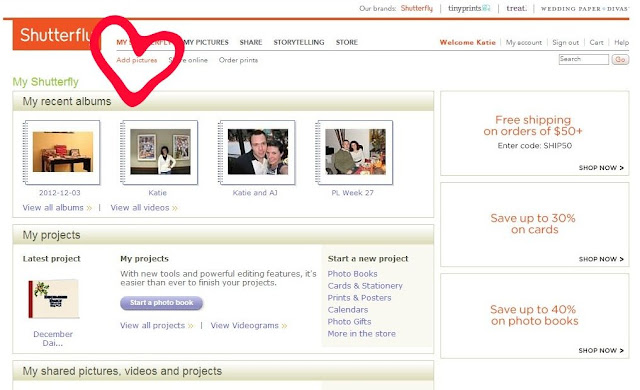
Start a Photo Book (or continue a current one)
In the "My Projects" section, you will have the option to start a photo book. When you click on that button, it will bring you to all of your photo book options. I am making a 5x7 soft cover book, because it matches last year's. Chose whatever options suit you best!
If you want to work on a book you've already started, it will also show up under "My Projects", like my December Daily book is (to the left of the heart). You can just click on it and start working!
Picture Time!
A new window like this will open up.
You can choose whatever photos you like here to add to your book. You don't have to chose all the photos at once, you can always go back at add more. And you don't have to use all the photos you add either. I like to pick everything, and decide when I'm making the layout.
Make a Layout
Customize
The tool bar under the yellow heart lets you customize your book. You can change the layouts, backgrounds, embellishments and get ideas right from this tool bar.
Drag and Drop Your Pictures
Now its time to drop your pictures in. From the same picture tool bar where you added pictures, you can grab them, and drop them into the gray boxes on your layout. If you double click on a picture, a new window will pop up where you can edit it, crop it and move the picture to display different areas of it. If you decide to leave a picture space blank, the gray box will not print.
If you click on that green box on the layout, you can add text.
You can do everything from these 7 steps. We already know that the tool bar from the "customize" step can customize layouts, backgrounds and embellishments.
Just customize using those tool bars as much as you want and click SAVE!
But, you can also edit your page even more. This is something I like to do...
Even More Customization
If you want to customize more, click on customize page.
From here, you can do all the same things as before, like change backgrounds (I changed the blue to red), add embellishments (I liked the stars!) and even change the layout again if you want. But you can also do awesome things, like move the pictures around, and add text boxes.
You can also expand your text boxes to fit more text (something I always need!)
Last, but Certainly Not Least
Click continue to leave the customize area. And always always always SAVE YOUR WORK!
*Disclaimer: I was not endorsed or compensated by Shutterfly in any way for this post. I just wanted to share how I documenting my December, and I'm using their site to do that!
About Me:
I am a high school science teacher who loves all things paper crafting. When I'm not creating at my scrapbook desk, I am usually making a mess in the kitchen, behind the lens of my camera or planning my October 2013 wedding!
You can find me on my blog, Katie Stories, Facebook, Twitter, Pinterest and Google+.












